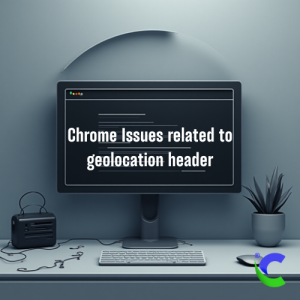Recently when working on GEO Location enabled application on Chrome, we faced a major issue, the geo location suddenly stopped working on Chrome, when tried on other browser it worked correctly.
After lot of research found that the issue was specific to how Chrome is handling the geolocation request.
1. The Permissions Policy Header is Mismatched
Firefox and Chrome handle some security headers differently, and this is the most probable cause. While you may not have a Content Security Policy (CSP) causing an error in the console, a Permissions-Policy header could be the culprit.
The Problem: Your web server might be sending a
Permissions-Policyheader that explicitly denies or restricts the use of thegeolocationfeature for your domain. Firefox might be more lenient or might be ignoring the header in this specific case, while Chrome is strictly enforcing it.The Fix:
Inspect the Headers: In Chrome, open Developer Tools (
F12). Go to the Network tab, and reload the page. Click on the main HTML document request (the first one in the list). In the “Response Headers” section, look for a header namedPermissions-PolicyorFeature-Policy(the older name).Modify the Header: If you find this header, it likely needs to be updated. You need to ensure the
geolocationdirective is set to(self).Example of a correct header:
Permissions-Policy: geolocation=(self);Example of an incorrect header that would cause this problem:
Permissions-Policy: geolocation=();
How to modify it: You’ll need to do this on your server.
For Apache: Edit your
.htaccessfile and add a line like this:Header always set Permissions-Policy "geolocation=(self)"For Nginx: Edit your Nginx configuration file and add the header within your
serverblock.add_header Permissions-Policy "geolocation=(self)";
Note: If you have any other directives in that header, make sure you don’t overwrite them. Add the
geolocationdirective to the existing list, separated by a semicolon.
2. A Chrome Extension is Blocking Geolocation
Extensions can have significant control over a browser’s behavior, including security and privacy features.
The Problem: A privacy-related extension (like a VPN, an ad-blocker, or a “privacy badger”) could be blocking the geolocation request specifically in Chrome. Since Firefox is a separate program, it wouldn’t be affected.
The Fix:
Disable all extensions: Temporarily disable all your Chrome extensions.
Test the page: Reload your AppGini page and see if the map works now.
Find the culprit: If it works, re-enable your extensions one by one, reloading the page each time, until the problem returns. That will identify the extension causing the issue.
Configure the extension: Once you’ve found it, you can either keep it disabled for your AppGini site or look for a setting within the extension to whitelist your domain or allow geolocation.
3. Chrome’s Site-Specific Permissions are Corrupted
Even if you’ve granted the permission, Chrome can sometimes get “stuck” or have a corrupt setting for a specific site.
The Problem: Chrome’s internal database of site permissions might have a conflict or an invalid entry for your domain, telling it to block geolocation requests even though the user interface says it’s allowed.
The Fix:
Clear site data:
In Chrome, go to
chrome://settings/content/all.Search for your website’s domain name.
Click on your domain and select “Clear data” or “Reset permissions.”
Reset all location permissions:
Go to
chrome://settings/content/location.You can see the list of sites that are allowed or blocked.
Make sure your site is not in the “Block” list. If it is, remove it.
4. Chrome’s Internal Location Provider
Chrome relies on a service called Google Location Services to get an estimated location. Firefox can use a different provider (like Mozilla Location Services).
The Problem: This is rare, but if your network or a specific security setting is somehow blocking Chrome’s ability to communicate with Google Location Services, it will fail to get a location. This wouldn’t affect Firefox, as it uses a different backend.
The Fix: This is a much deeper issue. You can check if other websites that use geolocation work in your version of Chrome. If no sites are working, the problem is with your Chrome installation or your network configuration. You can try:
Clearing your Chrome cache and cookies.
Resetting your Chrome settings to default.
Trying a different network if possible.
Checking if you are behind a corporate or school network that may have special firewall rules.