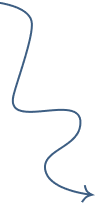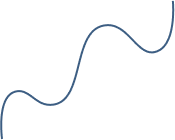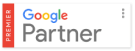How to file GST returns using MAC Operating System?
GST has been implemented in India in July 2017, which was a revolutionary change to PAN India which simplified the taxation process across India.
Now that many people use MAC systems, so this tutorial may be helpful for those who try to use MAC to file the GST returns.
There are some challenges during the process to make it work. But don’t worry its explained here in a very simple manner.
Requirements
- DSC
- Java
- Browser
- emSigner
- DSC Driver
In this example, I’ll be using ePass2003 DSC & Chrome Browser.
STEP 1 – Java Installation
- Install Java from Oracle https://www.java.com/en/. This should install the current updated version of Java. macOS does not natively support this, so you may need to again install java from Apple’s site.
- Install Java Java for OS X 2017–001 from Apple’s macOS Support site https://support.apple.com/kb/dl1572. This is actually Java 6 runtime, but do not worry, because you have already installed the updated version
- Download Java for OS X 2017–001 Download
NOTE: You have to install both before you proceed further.
STEP 2 – Install Google Chrome Download
STEP 3 – Download emSigner Application
- Download (EMSigner)
- Open the downloaded file.
- The installer will show up a folder, Drag and drop to a safe place
- Open emsigner_WS_OMM.jar file
- This will start the emSigner app over port 1585, an e-sign will appear in the top-menu-bar.
- Open System Preference > Java Control Panel > Security tab as per below mentioned
- Add 127.0.0.1:1585 to Exception Site List > Save and Close the Java Control Panel
- Restart if required
- Insert e-Mudhra ePass 2003 (Mac) USB token. Download the driver from ePass 2003 (Mac), and install it. An EnterSafeUserMgr application will be created. From the Launchpad, start EnterSafeUserMgr. A window will be opened with available DSC. If the USB token is not shown, insert it in the other USB port. Your DSC is ready now.
- Open Chrome, browse https://127.0.0.1:1585, go to advanced, add certificate exception. This will open a non-existing page (you have to do this step whenever you’re filing GST).
Go to chrome://settings/content/javascript, allow https://127.0.0.1:1585 . Restart Chrome. - Final Step which is required enter https://127.0.0.1:1585 on the Address bar of Chrome Browser, then click on advance and click proceed. and then start the signing process.
All Setup Complete You can now start your GST filing