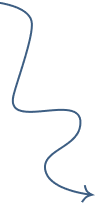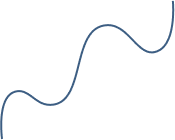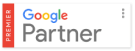Completely Uninstall Microsoft Office From PC
OPTION 1
- Open the Control Panel.
- Select Programs and Features
- Select Microsoft Office from the list of installed programs.
- Click Uninstall.
- Follow the on–screen instructions to complete the uninstallation process.
- Once the uninstallation is complete, restart your computer.
- Open the Control Panel again.
- Select Uninstall a Program.
- Select Microsoft Office from the list of installed programs.
- Click Uninstall.
- Follow the on–screen instructions to complete the uninstallation process
- Once the uninstallation is complete, restart your computer again.
- Delete any remaining Microsoft Office folders from your computer.
- Empty your Recycle Bin.
OPTION 2
If Option 1 doesn’t work then you can use the following tool from Microsoft
After downloading the file follow the steps below:
- Right click on the downloaded file
- Open with administrator rights
- This is required to make the removal tool remove all the related files from the system..